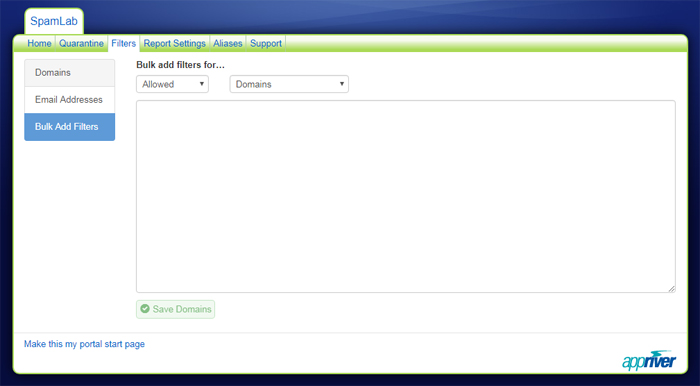Using the SpamLab Interface
Open an internet browser and visit cp.appriver.com; at the login screen enter your email address and email password.
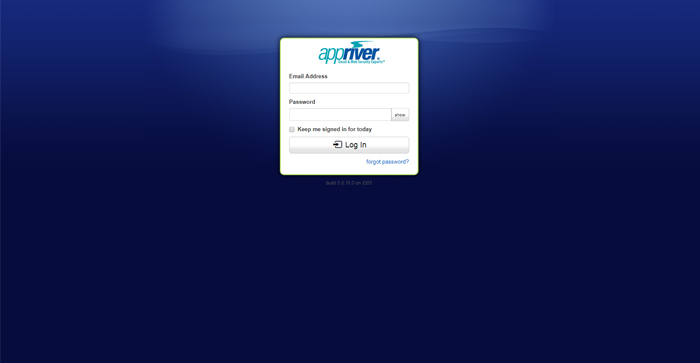
After logging in, you will see a Filters tab along the main menu. Click the Filters tab to enter filter settings.
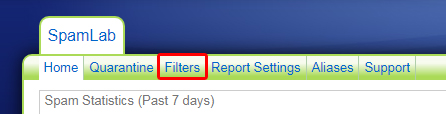
Once you click the Filters tab, you will see three addition buttons appear on the left side of the screen. The first is labeled ‘Domains’. This area lets you customize and add a desired domain to your “allowed” or “blocked” list. For example, you can click the Add button, and enter example.com in the field and then click the Save Domains button below to confirm.
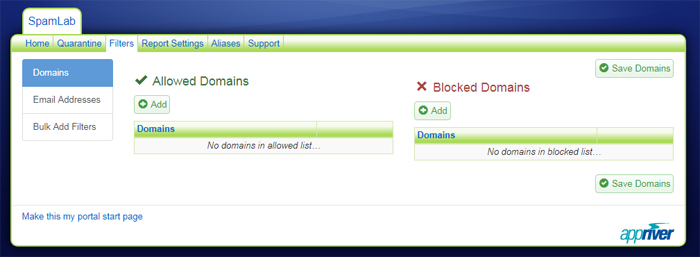
Below ‘Domains’ is ‘Email Addresses. This area lets you customize and add a desired email address to your “allowed” or “blocked” list. For example, you can click the Add button, and enter [email protected] in the field and then click the Save Email Addresses button below to confirm.
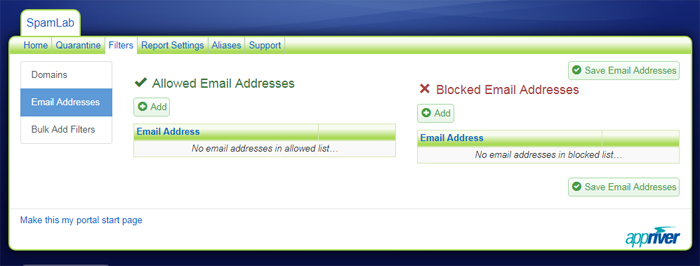
Below ‘Email Addresses is ‘Bulk Add Filters’. This area lets you add email addresses OR domains in bulk to your “allowed” or “blocked” list. For example, under “Bulk add filters for…” choose if you are allowing or blocking domains or email addresses. Next add your domains or email addresses in the text field. Be sure to only add one item per line or row. Click the Save Domains button to confirm.