Note: your device’s icons and menu layout may appear different than our examples.
IMPORTANT: Finish the steps on the Start Here page before proceeding.
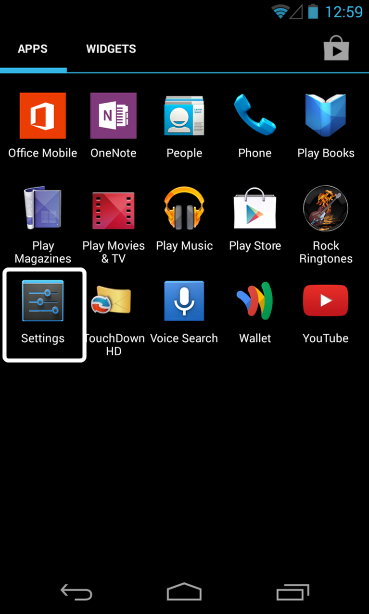
Unlock your device, then tap “Settings”.

From the Settings menu, tap “Accounts” (this can differ depending on your phone, may be called “Email”)
Next, tap “Add account”
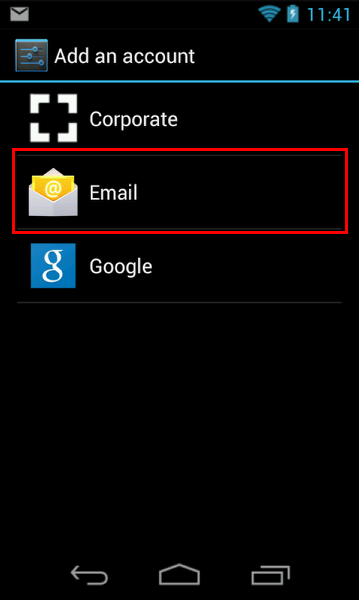
Select Email.
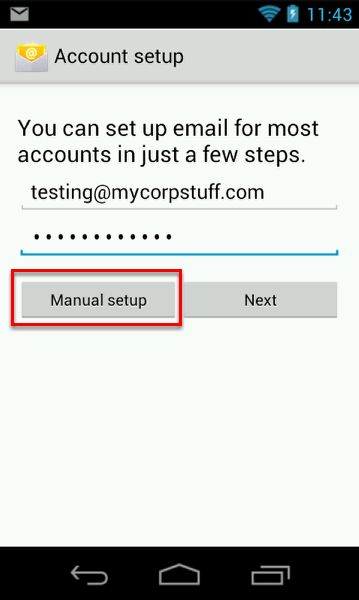
Enter your email address and password. Tap Manual setup.
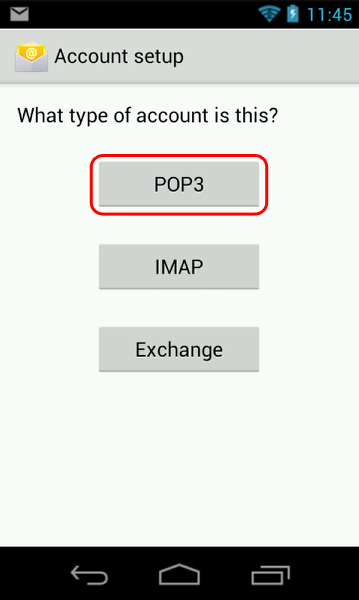
Tap POP3 (or POP) as your account type.
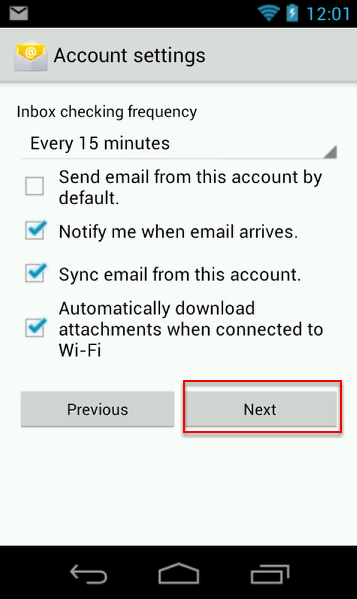
- Username: Enter your email address
- Password: Enter your email password
- POP server/Incoming Mail Server: pop.us.exg7.exghost.com
- Port: 995
- Security type: SSL (might be a check box “This server requires an encrypted connection (SSL)”, if so, please check the box)
Tap Next.
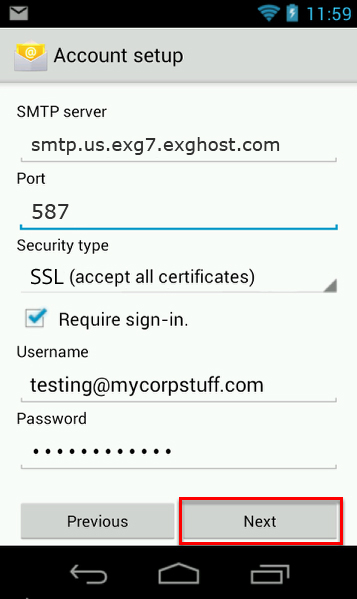
Outgoing Mail Server
- SMTP server/Outgoing Mail Server: smtp.us.exg7.exghost.com
- Port: 587
- Security type: TLS (accept all certificates)
- Username: Enter your email address
- Password: Enter your email password
Once the server information has been added, tap Next.
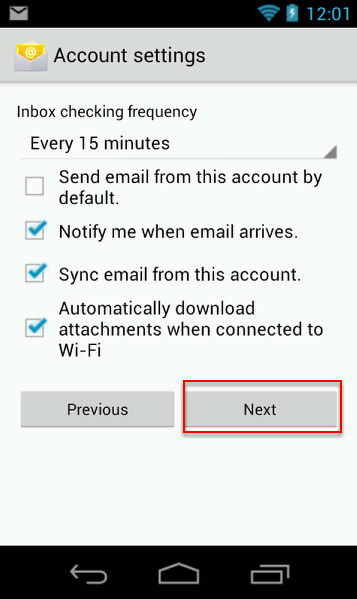
Select the services to synchronize and tap “Next”.
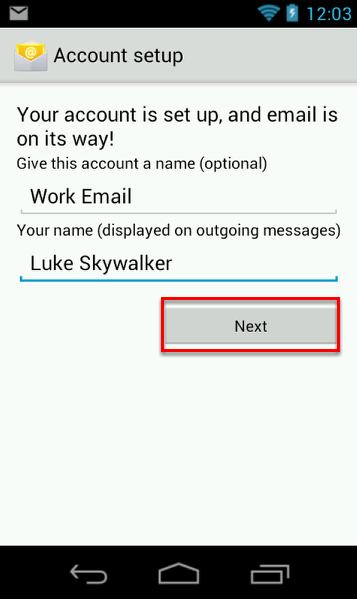
Set your outgoing display name and click Next
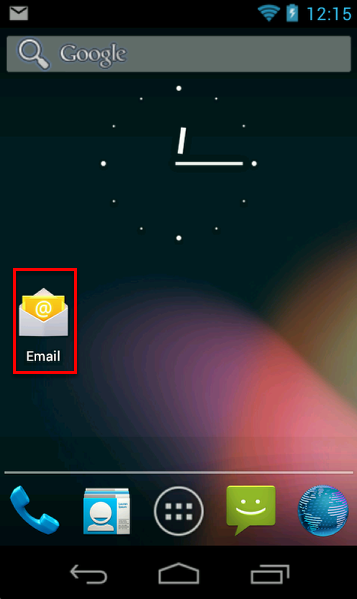
Tap the Email app.
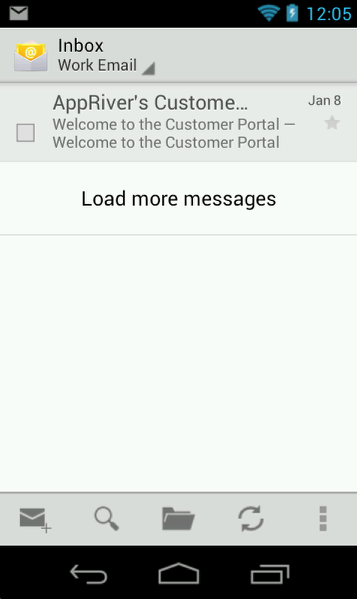
Once opened, your email will begin to sync. This process will take several minutes depending on how much data you have and your mobile connection speed.
Congratulations! Your new email account has been setup.
IMPORTANT: Be sure to move your old mail to your new account before removing an old account.
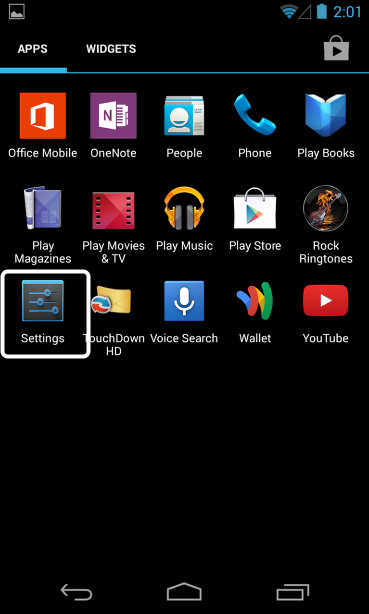
Unlock your device, and then tap the Settings icon.
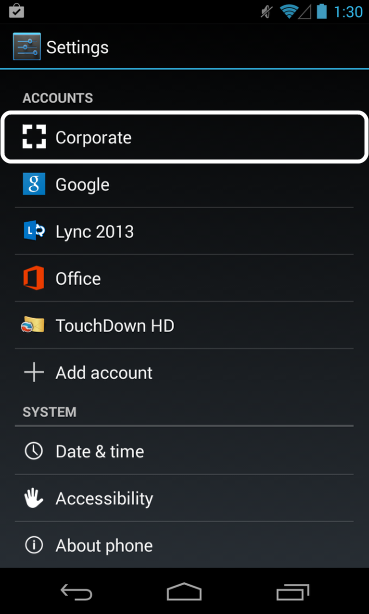
From the Settings menu, tap “Accounts”. Choose which email you wish to remove.
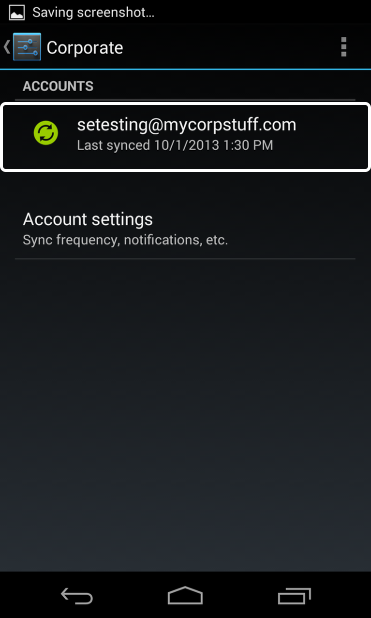
Tap the account you are going to remove.
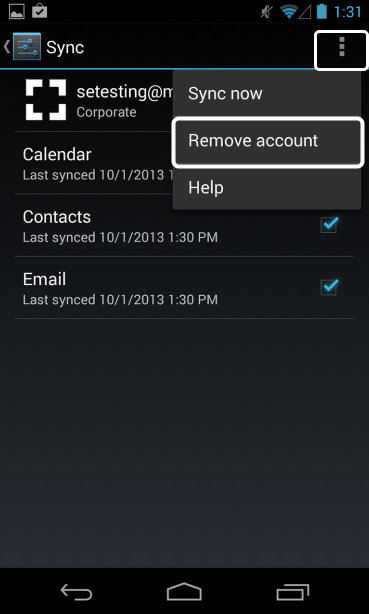
Tap on the menu button (may vary depending on your device) and remove the account.
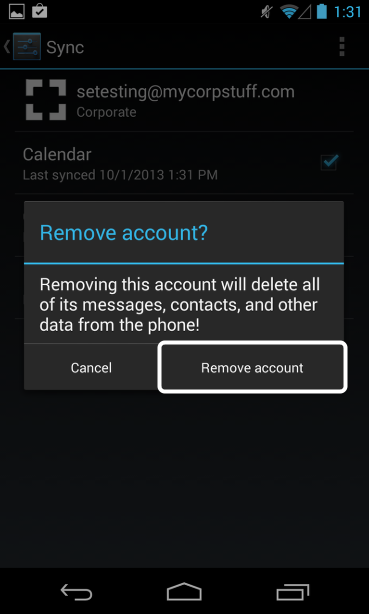
Tap "Remove Account" to confirm clearing the account from your device
