Note: your device’s icons and menu layout may appear different than our examples.
IMPORTANT: Finish the steps on the Start Here page before proceeding.

Unlock your device, then tap “Settings”.
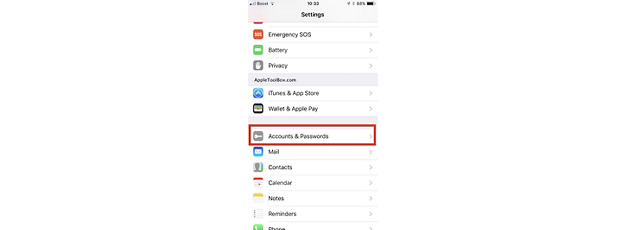
From the Settings menu, tap “Accounts & Passwords”.
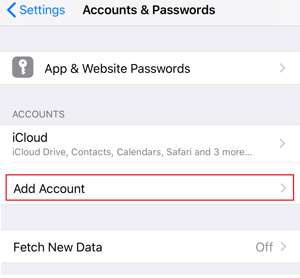
Select Add Account.
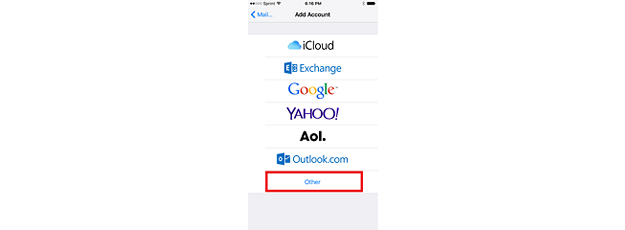
Tap Other as your account type.
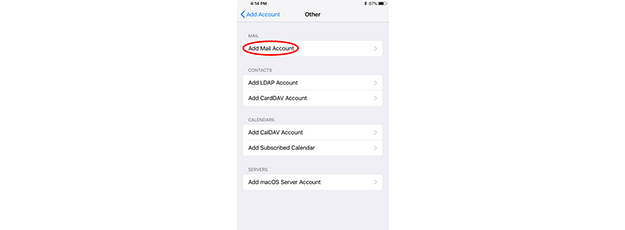
Tap Add Mail Account.
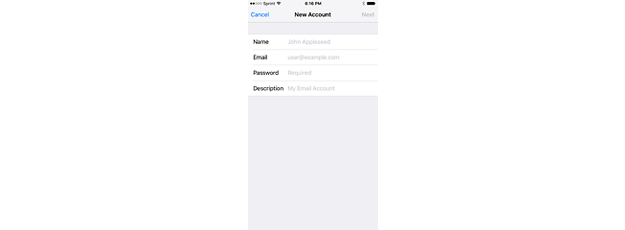
Enter your name, email address and password, and then tap Next. Note: Description is just a label or identifier for your preference should you have multiple mail accounts configured for your device. It is optional.

- Make sure IMAP is selected
- Name: Enter your name
- Email: Enter your email address
- Description: IMAP
Incoming Mail Server
- Host Name: imap.us.exg7.exghost.com
- User Name: Enter your email address
- Password: Enter your email password
Outgoing Mail Server
- Host Name: smtp.us.exg7.exghost.com
- User Name: Enter your email address
- Password: Enter your email password
Once the server information has been added, tap Next.

Select the services to synchronize and tap “Save”.
Congratulations, your new email account is set up and ready to use.
IMPORTANT: Be sure to move your old mail to your new account before removing an old account.

Unlock your device, and then tap the Settings icon.
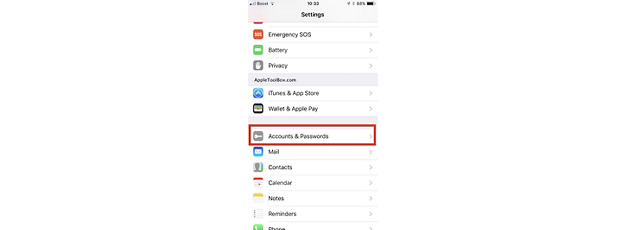
From the Settings menu, tap “Accounts & Passwords”.

Tap the account you are going to remove.

Tap “Delete Account” in red text at the bottom.

Tap “Delete from My iPhone” to confirm clearing the account from your device.
